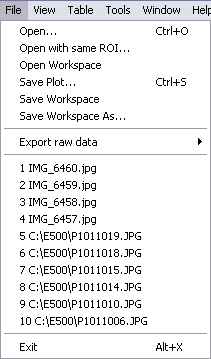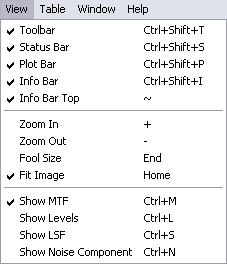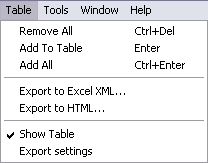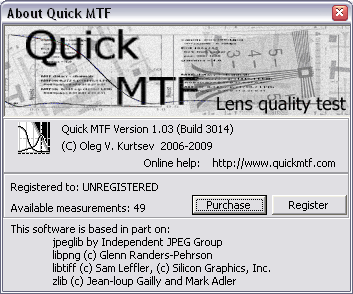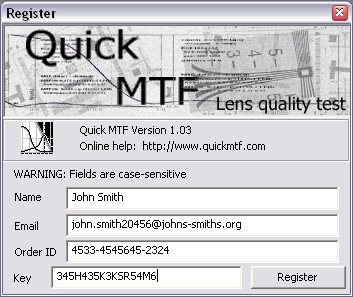Main menu
Menu File
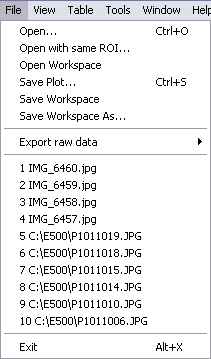 |
Open... - open a group of image files or workspace (hotkey Ctrl-O)
Open with same ROI... - open a group of files and apply the same ROI to them
Open Workspace - open a workspace
Close - close current document
Save Plot... - save current plot as an image(.jpg, .png, .tiff, .bmp formats available) (hotkey Ctrl-S)
Save Workspace - save workspace
Save Workspace As... - save workspace with selection
of location
Export raw data - save raw ESF, LSF or MTF data as a text file
1 - 10 list of recently opened files
Exit - close Quick MTF (hotkey Alt-X) |
Menu View
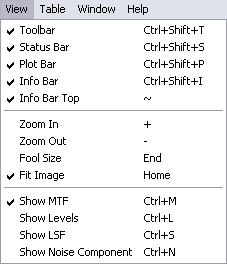 |
Toolbar - show/hide the Toolbar
Statis Bar - show/hide the Status bar
Plot Bar - show/hide the Plot bar
Info Bar - show/hide the Main
panel
Info Bar Top - toggle the Main panel and the Plot panel top or bottom
Zoom In - zoom in
Zoom Out - zoom out
Fool Size - display an image at 100%
Fit Image - scale the zoom level to fit an image the
available window space
Show MTF - show MTF plot
Show LSF - show/hide LSF(line spread function) plot
Show Levels - show/hide ESF(Edge spread function)
Show Noise Component - show noise component of the ROI |
Menu Table
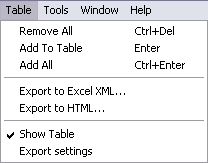 |
Remove All - remove all items from the table
Add to Table - add current measurement to
the table
Add All - add all available measurements to the table (hotkey Ctrl+Enter)
Export... - open Excel export file dialog
Show Table - show/hide the table
Export Settings - open Excel export settings dialog |
Menu Tools
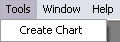 |
Create Chart - create a test chart
|
Menu Window
Standard menu for windows manipulations
Menu Help
About Quick MTF... - display the dialog box with information
about version, webpage, registration, copyright, and how many measurements left
(for evaluation copy only):
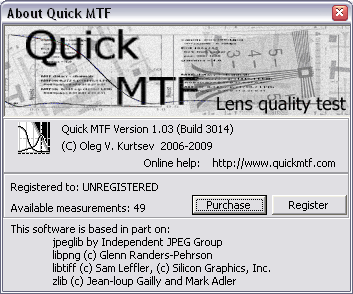
Purchase... - open the registration page in a browser
Register... - open Register dialog:
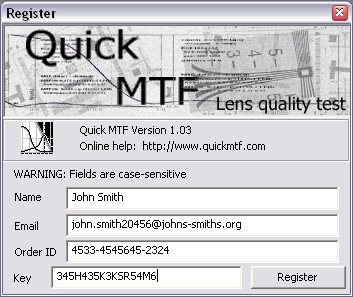
Fill the fields with the registration data you received when you purchased Quick
MTF and press the Register button.